Hotmail inbox rules allow the users of this email service to avoid lots of unnecessary mess and headache with spam, important letters, letters from friends, and similar stuff. Basically, you just add certain conditions that apply to all letters in your inbox, and some of those letters (that match the conditions) will be moved/deleted/pinged or whatever you action you will set. There is no need to say that such an approach highly "automatizes" the way you are running your email, and you will spend fairly less time on managing your Hotmail account. Look how to create the filters right below!
- MSN, Microsoft's website, is the place where the entire story begins, and you need to access it by going to http://msn.com/.Prior you will be able to utilize Hotmail inbox rules, you should access your Outlook account
- There, you will get to see lots of apps produced by Microsoft, yet Outlook.com will be the first app in the list. You need to click on the icon of it.The field for entering your Hotmail address looks like this
- Doing so will redirect you to the main webpage of Outlook, where you will see a field for email address. Enter your Hotmail address right there and proceed further by giving a click to the "Next" button.You need to give a click to this button after providing a password in the field above
- The next page will require you to enter the password, which should be followed by a click on the blue button.This menu will be triggered once you have pressed on the mail settings button
- Now, you have just entered the Hotmail account of yours. On the page of the inbox, you should find several buttons in the right-upper corner. Click on the button of mail settings and trigger a menu, in which you should choose "Options."You need to click on this "+" button in order to add a Hotmail inbox rule
- The menu of options will appear on the left, and you should go to "Mail" > "Automatic processing" > "Inbox and sweep rules."This way looks the window for adding Hotmail inbox rules
- On this page, you will be able to add any rules anytime you wish and as many as you wish. The difference of sweep rules from inbox rules is that sweep rules run from time to time, whereas inbox rules are constantly working. Let's try to create an inbox rule.All your Hotmail inbox rules will be always displayed on this page, which you can access by opening the menu of options
- Click on the "+" button. You will see a window for rules to be opened. At first, give a name to your rule. Then, set a condition (or conditions), according to which the letters have to be sorted. If one condition is not enough, you can add more by clicking on "Add condition." Then, do the same in the field below, yet you specify what action will be done to the sorted letters, there. The third field allows you to add exceptions, i.e. the letters matching both the conditions and exceptions will not be a subject to the actions. After all, give a click to "OK".
- In the provided example, the system will move all letters with the words "paradise" or "world" to a junk folder. If a letter with such the words will come from myfather@outlook.com (an exception), they will not be moved to a junk folder. That's the way these rules are run. You can find all the rules that you have ever added on the page of inbox rules.
- Source: https://outlook.live.com/owa/






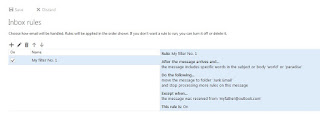
No comments:
Post a Comment